Sprites
thumby.Sprite(width, height, bitmapData, x, y, key, mirrorX, mirrorY) | initialize sprite object with fixed frame width and height for frames in bitmapData, positioned at x and y, and rendered to screen mirrored depending on, mirrorX and mirrorY. Transparent pixels are defined by key (e.g. key = 0 means black pixels are not drawn/are transparent). Returns Sprite.
width- type: int
- values: *0 ~ integer max
height- type: int
- values: *0 ~ integer max
bitmapData- type: list or string
- values: bytearray of VLSB data or string (128 ASCII character at max 256 characters long) pointing to binary file location of pixel data
x- type: int
- values: *0 (left) ~ 71 (right) (default: 0)
y- type: int
- values: *0 (top) ~ 39 (bottom) (default: 0)
key- type: int
- values: 0 or 1 (default: -1, both black and white pixels drawn)
mirrorX- type: int
- values: 0 (do not mirror) or 1 (do mirror) (default: 0)
mirrorY- type: int
- values: 0 (do not mirror) or 1 (do mirror) (default: 0)
*Note: Width, height, x, and y arguments may be negative or larger than the prescribed values to display graphics either partially or fully off-screen. The above values are meant to reference the on-screen and viewable limits of graphic placement.
Sprite.getFrame() | gets the current frame index of the sprite animation. Return int, automatically returns wrapped index if index greater than max number of frames.
Sprite.setFrame(frame) | sets the current frame index of the sprite animation. Needs to be used manually to progress animation, frame rate handled by thumby.display.update(). Returns none, all parameters required.
frame- type: int
- values: 0 ~ overflow (values larger than the number of frames get wrapped)
Sprite example: Shapes & More!
The Thumby API has a builtin function for drawing rectangles, but there's nothing built in for other shapes. To draw other shapes like triangles or circles, you can use the Sprite class! You can draw any shape or object or even scenery using the Sprite class.
# Written by: Laveréna Wienclaw, Feb 2022
import thumby
# Small bitmaps: width: 8, height: 8
triangleMap = bytearray([128,192,160,144,136,132,130,255])
circleMap = bytearray([60,66,129,129,129,129,66,60])
cactusMap = bytearray([0,24,16,255,255,4,6,0])
shipMap = bytearray([195,231,189,219,102,36,60,24])
meteorMap = bytearray([28,122,126,223,175,223,118,60])
catMap = bytearray([28,242,242,48,48,254,252,14])
# Long bitmaps for background: width: 72, height: 14
moonStarsMap = bytearray([0,4,10,4,224,240,248,248,24,8,0,0,0,0,0,0,0,4,0,0,0,0,0,0,0,8,0,0,0,0,0,0,2,0,0,0,0,0,64,160,64,0,0,0,0,0,8,0,0,0,64,0,0,0,2,0,0,0,16,40,16,0,0,0,0,0,0,0,4,0,0,0,
0,8,0,0,0,1,3,3,3,2,0,32,0,0,0,0,0,0,1,0,0,32,0,0,0,0,0,0,0,0,0,17,0,0,0,0,0,0,0,0,0,0,0,0,0,16,40,16,0,0,0,0,0,0,0,0,0,8,0,0,0,0,0,0,0,16,0,0,0,0,0,0])
grassMap = bytearray([240,192,0,128,0,0,240,128,192,176,96,128,128,224,128,0,224,128,128,192,128,0,240,0,128,224,128,0,128,224,192,0,192,192,0,224,192,96,128,0,240,0,128,0,192,0,192,0,128,224,128,192,112,208,128,112,160,0,0,96,192,120,192,128,192,128,192,240,224,32,252,112,
61,62,63,61,62,63,62,59,63,62,63,61,63,63,61,61,62,63,63,63,63,62,63,63,63,62,62,63,61,63,63,63,61,63,59,63,59,54,61,63,56,63,59,63,63,63,63,62,61,62,63,63,62,62,63,63,57,63,56,63,61,62,63,63,63,61,62,58,57,63,63,63])
# Create Sprite objects using bitmaps
triangleSpr = thumby.Sprite(8, 8, triangleMap, 6, 16)
circleSpr = thumby.Sprite(8, 8, circleMap, 16, 16)
cactusSpr = thumby.Sprite(8, 8, cactusMap, 26, 16)
shipSpr = thumby.Sprite(8, 8, shipMap, 36, 16)
meteorSpr = thumby.Sprite(8, 8, meteorMap, 46, 16)
catSpr = thumby.Sprite(8, 8, catMap, 56, 16)
moonSpr = thumby.Sprite(72, 14, moonStarsMap, 0, 0)
grassSpr = thumby.Sprite(72, 14, grassMap, 0, 26)
thumby.display.fill(0) # Fill canvas to black
# Draw sprites and update display
thumby.display.drawSprite(triangleSpr)
thumby.display.drawSprite(circleSpr)
thumby.display.drawSprite(cactusSpr)
thumby.display.drawSprite(shipSpr)
thumby.display.drawSprite(meteorSpr)
thumby.display.drawSprite(catSpr)
thumby.display.drawSprite(moonSpr)
thumby.display.drawSprite(grassSpr)
thumby.display.update()
Tasty Get and Set Frames Animation example
To animate a sprite, or display different frames of a sprite, you can make a sprite object that includes all the frames and then set the frames as you wish to display them!
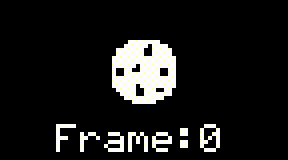
import thumby
# BITMAP: width: 16, height: 16
# Cookie being eaten!
cookieWhole = bytearray([240,124,124,254,255,127,63,255,243,241,255,255,126,126,252,240,
15,30,62,127,127,255,199,207,255,255,255,111,110,62,63,15])
cookieBite1 = bytearray([240,124,124,254,255,127,63,255,243,241,255,225,64,0,0,0,
15,30,62,127,127,255,199,207,255,255,255,111,110,62,63,15])
cookieBite2 = bytearray([240,124,112,240,224,64,0,128,128,192,192,192,64,0,0,0,
15,30,62,127,127,255,199,207,255,255,255,111,110,62,63,15])
cookieBite3 = bytearray([0,0,0,0,0,0,0,128,128,192,192,192,64,0,0,0,
0,16,48,112,120,248,196,207,255,255,255,111,110,62,63,15])
cookieBite4 = bytearray([0,0,0,0,0,0,0,0,128,192,192,192,64,0,0,0,
0,0,0,0,0,0,0,0,1,31,255,111,110,62,63,15])
cookieBite5 = bytearray([0,0,0,0,0,0,0,0,0,0,0,0,0,0,0,0,
0,0,0,0,0,0,0,0,0,24,248,104,96,48,48,8])
cookieGone = bytearray([0,0,0,0,0,0,0,0,0,0,0,0,0,0,0,0,
0,0,0,0,0,0,0,0,0,0,0,0,0,0,0,0])
# Make a sprite object including all the sprite frames
cookieSpr = thumby.Sprite(16, 16, cookieWhole+cookieBite1+cookieBite2+cookieBite3+cookieBite4+cookieBite5+cookieGone, 28, 10)
# Counter that will be used to index different frames
frameCtr = 0
# Set the FPS (without this call, the default fps is 30)
thumby.display.setFPS(2)
while(True):
thumby.display.fill(0) # Fill display with black pixels
# Display the sprite frames & increase the frame counter
cookieSpr.setFrame(frameCtr)
thumby.display.drawSprite(cookieSpr)
frameCtr += 1 # No need to reset this counter, it will overflow and the setFrame() function will know how to handle it!
# Get the frame number and display it
frameNum = cookieSpr.getFrame()
frameStr = str(frameNum)
thumby.display.drawText("Frame:"+frameStr, 14, 31, 1)
thumby.display.update()