Button Input
There are 6 total individual buttons available to use as input for Thumby. 4 directional buttons for up, down, left, and right, and there are two action buttons. Multiple buttons can be combined to add more button actions to gameplay.
Use the .pressed() functions to detect if a button is actively being pressed - this function will detect the button press continuously. Use the .justPressed() functions for a single button press and not continuously - for example, when navigating a menu you want the menu to move once per button click.
Objects
thumby.buttonA| for accessing A button (right red button)thumby.buttonB| for accessing B button (left red button)thumby.buttonU| for accessing Up direction on d-padthumby.buttonD| for accessing Down direction on d-padthumby.buttonL| for accessing Left direction on d-padthumby.buttonR| for accessing Right direction on d-pad
Methods
thumby.buttonX.pressed()- Returns True if
thumby.buttonXis currently pressed - Returns False otherwise (replace
buttonXby any of the above button objects)
- Returns True if
thumby.buttonX.justPressed()- Returns True if the last button pressed was
thumby.buttonX - Returns False otherwise (replace
buttonXby any of the above button objects)
- Returns True if the last button pressed was
inputPressed()- Returns true if any buttons are currently pressed on the thumby.
inputJustPressed()- Returns true if any buttons were just pressed on the thumby.
dpadPressed()- Returns true if any d-pad buttons are currently pressed on the thumby.
dpadJustPressed()- Returns true if any d-pad buttons were just pressed on the thumby.
actionPressed()- Returns true if either action button is pressed on the thumby.
actionJustPressed()- Returns true if either action button was just pressed on the thumby.
Example with Graphics
This example uses an instance of a Sprite object and some rectangles to create the outline of the direction-pad button, and the two action button outlines, respectively. When each button is pressed, the corresponding letter of the button is printed inside the button outlines to show a nice visual display triggered by buttons being pressed. You can press each button individually, or all of the buttons at once for this example.
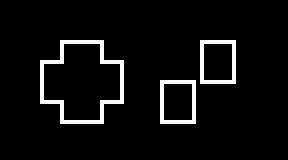
# Written by: Laveréna Wienclaw, Feb 2022
import thumby
# BITMAP: width: 21, height: 21
dpadMap = bytearray([224,32,32,32,32,63,1,1,1,1,1,1,1,1,1,63,32,32,32,32,224,
255,128,128,128,128,128,0,0,0,0,0,0,0,0,0,128,128,128,128,128,255,
0,0,0,0,0,31,16,16,16,16,16,16,16,16,16,31,0,0,0,0,0])
# Make a sprite object using bytearray (a path to binary file from 'IMPORT SPRITE' is also valid)
dpadSpr = thumby.Sprite(21, 21, dpadMap, 10, 10)
# Begin main game loop that runs for the course of the game
while(True):
thumby.display.fill(0) # Fill canvas to black
# draw the d-pad sprite first so the text is placed over it
thumby.display.drawSprite(dpadSpr)
# Up, down, left, right, and action a, and b button movement logic
if thumby.buttonU.pressed():
thumby.display.drawText("U", 18, 12, 1)
if thumby.buttonD.pressed():
thumby.display.drawText("D", 18, 22, 1)
if thumby.buttonL.pressed():
thumby.display.drawText("L", 12, 17, 1)
if thumby.buttonR.pressed():
thumby.display.drawText("R", 24, 17, 1)
if thumby.buttonA.pressed():
thumby.display.drawText("A", 52, 12, 1)
if thumby.buttonB.pressed():
thumby.display.drawText("B", 42, 22, 1)
# Display the bitmap using bitmap data, position, and bitmap dimensions
thumby.display.drawRectangle(50, 10, 9, 11, 1) # a
thumby.display.drawRectangle(40, 20, 9, 11, 1) # b
thumby.display.update()