Ball Bounded by Thumby Screen
This example shows a modified snippet of the Brick Breaker Thumby game called Brick'd. When run, the ball Sprite in the program will bounce against the bounded walls of the Thumby screen.
import thumby
# Bitmaps
ballMap = bytearray([6,15,15,6]) # BITMAP: width: 4, height: 4
# Sprite data
ballSprite = thumby.Sprite(4, 4, ballMap, key=0)
ballSprite.x = 0 # Initial placement of ball and movable game pad
ballSprite.y = 40
# Initial ball direction and movement
ballDir = 2
ballMove = 1
thumby.display.setFPS(45) # set frame rate, between 30-60 is usually best
# Begin main game loop that runs for the course of the game
while(True):
thumby.display.fill(0) # Fill canvas to black
# Ball movement directions following the pattern:
# 3 \/ 2
# 0 /\ 1
if ballDir == 0:
ballSprite.x -= ballMove # left-down
ballSprite.y += ballMove
if ballDir == 1:
ballSprite.x += ballMove # right-down
ballSprite.y += ballMove
if ballDir == 2:
ballSprite.x += ballMove # right-up
ballSprite.y -= ballMove
if ballDir == 3:
ballSprite.x -= ballMove # left-up
ballSprite.y -= ballMove
# DETECT BALL COLLISION WITH WALL & REDIRECT BALL
if ballSprite.x <= 0 and ballDir == 0: # left side of screen |/ 0-ld, 2-ru
ballDir = 1 # |\ 1-rd, 3-lu
elif ballSprite.x <= 0 and ballDir == 3:
ballDir = 2
elif (ballSprite.x + 4) >= 72 and ballDir == 1: # right side of screen
ballDir = 0
elif (ballSprite.x + 4) >= 72 and ballDir == 2:
ballDir = 3
elif ballSprite.y <= 0 and ballDir == 2: # top of screen
ballDir = 1
elif ballSprite.y <= 0 and ballDir == 3:
ballDir = 0
elif (ballSprite.y + 4) >= 40 and ballDir == 1: # bottom of screen
ballDir = 2
elif (ballSprite.y + 4) >= 40 and ballDir == 0:
ballDir = 3
# DISPLAY SPRITES & UPDATE SCREEN
thumby.display.drawSprite(ballSprite)
thumby.display.update()
Bounce ball with physics
Since this implementation uses fractions rather than whole numbers, the ball appears to jiggle as it moves on the screen.
This jiggling appearance seen in the above animation can be minimized by increasing the FPS to 60, or above; increased FPS will make movement more smooth.
import thumby
# Bitmaps
ballMap = bytearray([6,15,15,6]) # BITMAP: width: 4, height: 4
# Sprite data
ballSprite = thumby.Sprite(4, 4, ballMap, key=0)
# Initial placement of ball
ballSprite.x = 33
ballSprite.y = 17
# Add some velocity attributes
ballSprite.xVel = 0.65
ballSprite.yVel = 0.9
# set frame rate, between 30-60 is usually best
thumby.display.setFPS(45)
# Begin main game loop that runs for the course of the game
while(1):
# Fill canvas to black
thumby.display.fill(0)
ballSprite.x += ballSprite.xVel
ballSprite.y += ballSprite.yVel
if ballSprite.x < 0 or ballSprite.x > thumby.display.width - 3:
ballSprite.xVel = -ballSprite.xVel
if ballSprite.y < 0 or ballSprite.y > thumby.display.height - 3:
ballSprite.yVel = -ballSprite.yVel
# Display sprites and update screen
thumby.display.drawSprite(ballSprite)
thumby.display.update()