Jump a Sprite
To make a sprite jump, you need to change the coordinates of where the sprite is moving during a jump action, all while clearing and updating the screen to show the full jump movement. This example sprite has no other movement than jumping up and landing back in its original spot when using the A action button.
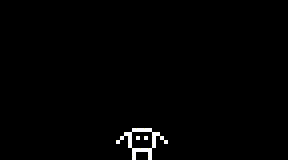
import thumby
# Stand and Jump bitmaps: width: 13, height: 9
standMap = bytearray([16,8,4,60,194,74,66,74,194,60,4,8,16,
0,0,0,0,1,0,0,0,1,0,0,0,0])
jumpMap = bytearray([1,2,4,60,194,74,66,74,194,60,4,2,1,
0,0,0,0,1,0,0,0,1,0,0,0,0])
# Make a sprite consisting of two frames
jumpSprite = thumby.Sprite(13, 9, standMap+jumpMap, key=0)
# Initial placement - middle, bottom of screen
jumpSprite.x = 29
jumpSprite.y = 30
# Number of pixels sprite will move - increasing this makes movement choppy
jumpNum = 1
# Limit game refresh rate to 30 times a second, max
thumby.display.setFPS(30)
# Begin main game loop that runs for the course of the game
while(True):
thumby.display.fill(0) # Fill canvas to black
if thumby.buttonA.justPressed() and jumpSprite.y >= 20: # limit the height the Sprite can reach when jumping
for i in range (0, 10): # jump up 10 pixels
thumby.display.fill(0)
jumpSprite.y -= jumpNum
jumpSprite.setFrame(1)
thumby.display.drawSprite(jumpSprite) # draw jumping sprite while jumping
thumby.display.update() # redraw sprite during jump frames
else:
jumpSprite.setFrame(0)
thumby.display.drawSprite(jumpSprite) # draw standing sprite while falling & standing
if jumpSprite.y <= 30:
jumpSprite.y += jumpNum
# Update screen
thumby.display.update()
Jump with Velocity
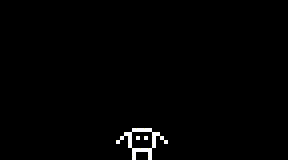
import thumby
# Stand and Jump bitmaps: width: 13, height: 9
standMap = bytearray([16,8,4,60,194,74,66,74,194,60,4,8,16,
0,0,0,0,1,0,0,0,1,0,0,0,0])
jumpMap = bytearray([1,2,4,60,194,74,66,74,194,60,4,2,1,
0,0,0,0,1,0,0,0,1,0,0,0,0])
# Make a sprite consisting of two frames
sprite = thumby.Sprite(13, 9, standMap+jumpMap, key=0)
# Initial placement - middle, bottom of screen
sprite.x = 29
sprite.y = 30
# Add some velocity attributes to the sprite
sprite.xVel = 0
sprite.yVel = 0
# Limit game refresh rate to 60 times a second, max
thumby.display.setFPS(60)
# Begin main game loop that runs for the course of the game
while(1):
# Fill canvas to black
thumby.display.fill(0)
# When A is pressed and the sprite is on the ground,
# jump by setting velocity. Show the sprite's jump frame
if thumby.buttonA.pressed() and sprite.yVel == 0:
sprite.yVel = 2.5
sprite.setFrame(1)
# Apply y velocity to y position
sprite.y -= sprite.yVel
# Only apply 'gravity' if sprite vertical velocity not zero
if sprite.yVel != 0:
sprite.yVel -= 0.15
# Sprite hit the ground, make sure it's on the ground exactly,
# velcoity returned to zero, and that it is back to standing
if sprite.y >= 30:
sprite.y = 30
sprite.yVel = 0
sprite.setFrame(0)
# Draw sprite and update screen
thumby.display.drawSprite(sprite)
thumby.display.update()
Parabolic Jump with Velocity
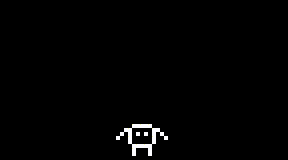
import thumby
# Stand and Jump bitmaps: width: 13, height: 9
standMap = bytearray([16,8,4,60,194,74,66,74,194,60,4,8,16,
0,0,0,0,1,0,0,0,1,0,0,0,0])
jumpMap = bytearray([1,2,4,60,194,74,66,74,194,60,4,2,1,
0,0,0,0,1,0,0,0,1,0,0,0,0])
# Make a sprite consisting of two frames
sprite = thumby.Sprite(13, 9, standMap+jumpMap, key=0)
# Initial placement - middle, bottom of screen
sprite.x = 29
sprite.y = 30
# Add some velocity attributes to the sprite
sprite.xVel = 0
sprite.yVel = 0
# Limit game refresh rate to 60 times a second, max
thumby.display.setFPS(60)
# Begin main game loop that runs for the course of the game
while(1):
# Fill canvas to black
thumby.display.fill(0)
# When A is pressed and the sprite is on the ground,
# jump by setting velocity. Show the sprite's jump frame
if thumby.buttonA.pressed() and sprite.yVel == 0:
sprite.yVel = 2.5
sprite.setFrame(1)
if thumby.buttonL.pressed() and sprite.xVel >= -1.95:
sprite.xVel -= 0.05
if thumby.buttonR.pressed() and sprite.xVel <= 1.95:
sprite.xVel += 0.05
sprite.x += sprite.xVel
sprite.y -= sprite.yVel
# Only apply 'gravity' if sprite vertical velocity not zero
if sprite.yVel != 0:
sprite.yVel -= 0.15
if sprite.xVel <= -0.05:
sprite.xVel += 0.05/2
elif sprite.xVel >= 0.05:
sprite.xVel -= 0.05/2
else:
sprite.xVel = 0
# Sprite hit the ground, make sure it's on the ground exactly,
# velcoity returned to zero, and that it is back to standing
if sprite.y >= 30:
sprite.y = 30
sprite.yVel = 0
sprite.setFrame(0)
# Draw sprite and update screen
thumby.display.drawSprite(sprite)
thumby.display.update()